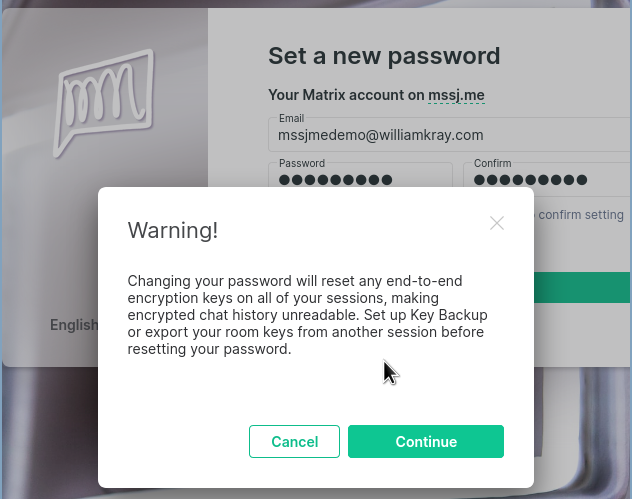
THIS IS OK!
Click on any of these pictures to see them larger!
The first time you log in, you won't have a password set. To set one, just visit this link to set a password. Just enter the email address associated with your account and your desired password twice to confirm it. Once you hit the "Send Reset Email", you will get a scary-looking popup like this:
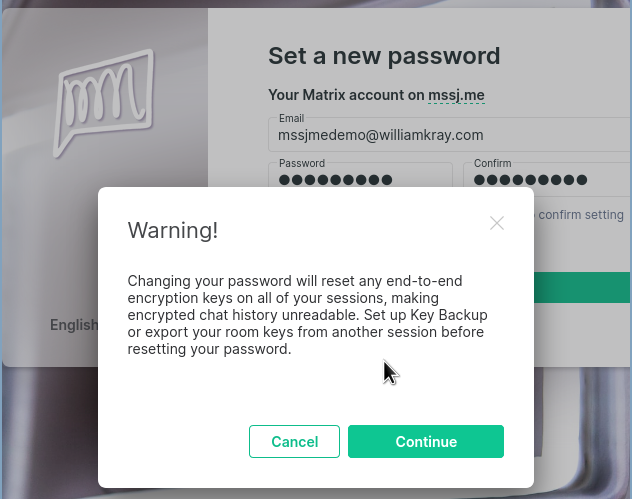
THIS IS OK!
This is ok, since you've never logged in before you won't have any encryption keys yet. Just hit Continue.
You should get an email with a link, verifying that you're the right person setting this password. If you don't get the email within a few minutes, be sure to check your Spam or Junk folder! Follow the link, and it will take you to a page with a button on it. Click the button that says "Confirm changing my password".
Once you follow all the instructions to set your password, you can visit app.jobmachine.org to log in using your username (the first part of your full matrix ID) and the password you've set. So, if your matrix ID is @georgebluth:jobmachine.org, your username would be georgebluth.
Once you log in, you should see a screen that looks something like this:
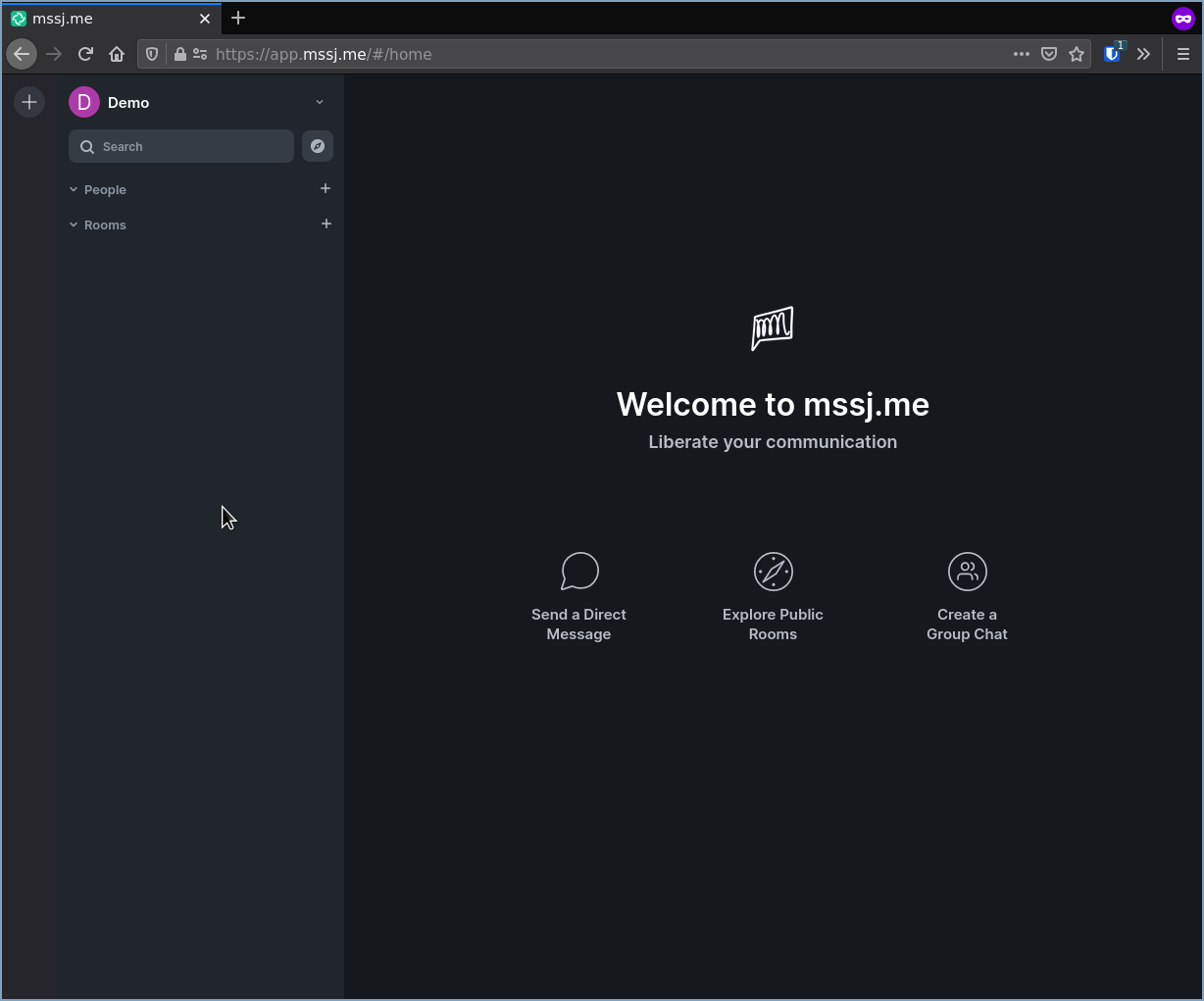
First login screen... success!
Click on your username in the top left corner of the screen, and go to your Settings panel, in the "Security and Privacy" section, like in these screenshots:
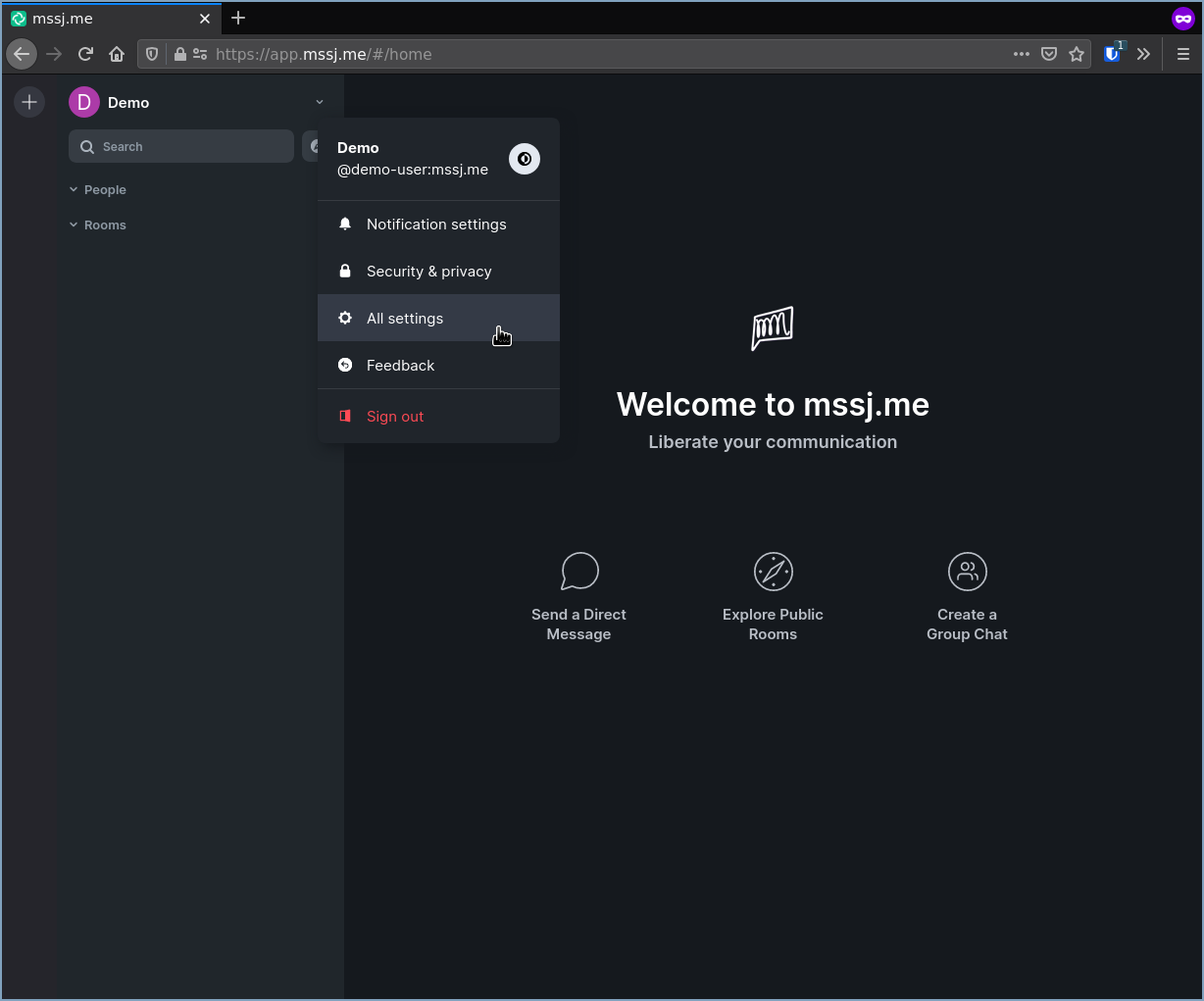
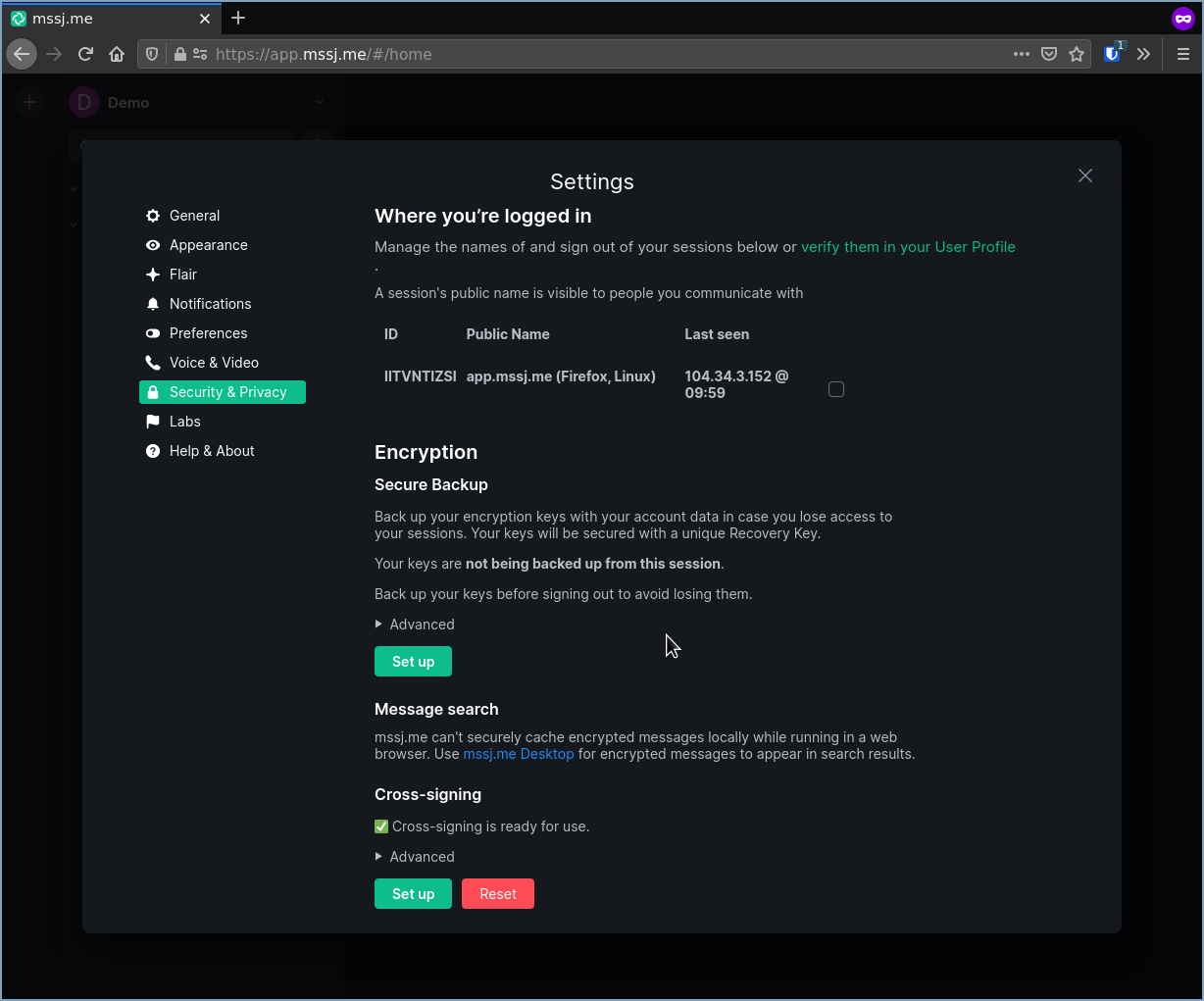
Choose the option to "Set Up" your Secure Backup for Encryption. There will be two options, I strongly recommend choosing to enter a "Security Phrase" as it will generally make your life much easier. You will enter it twice, to confirm you've typed the same thing both times.
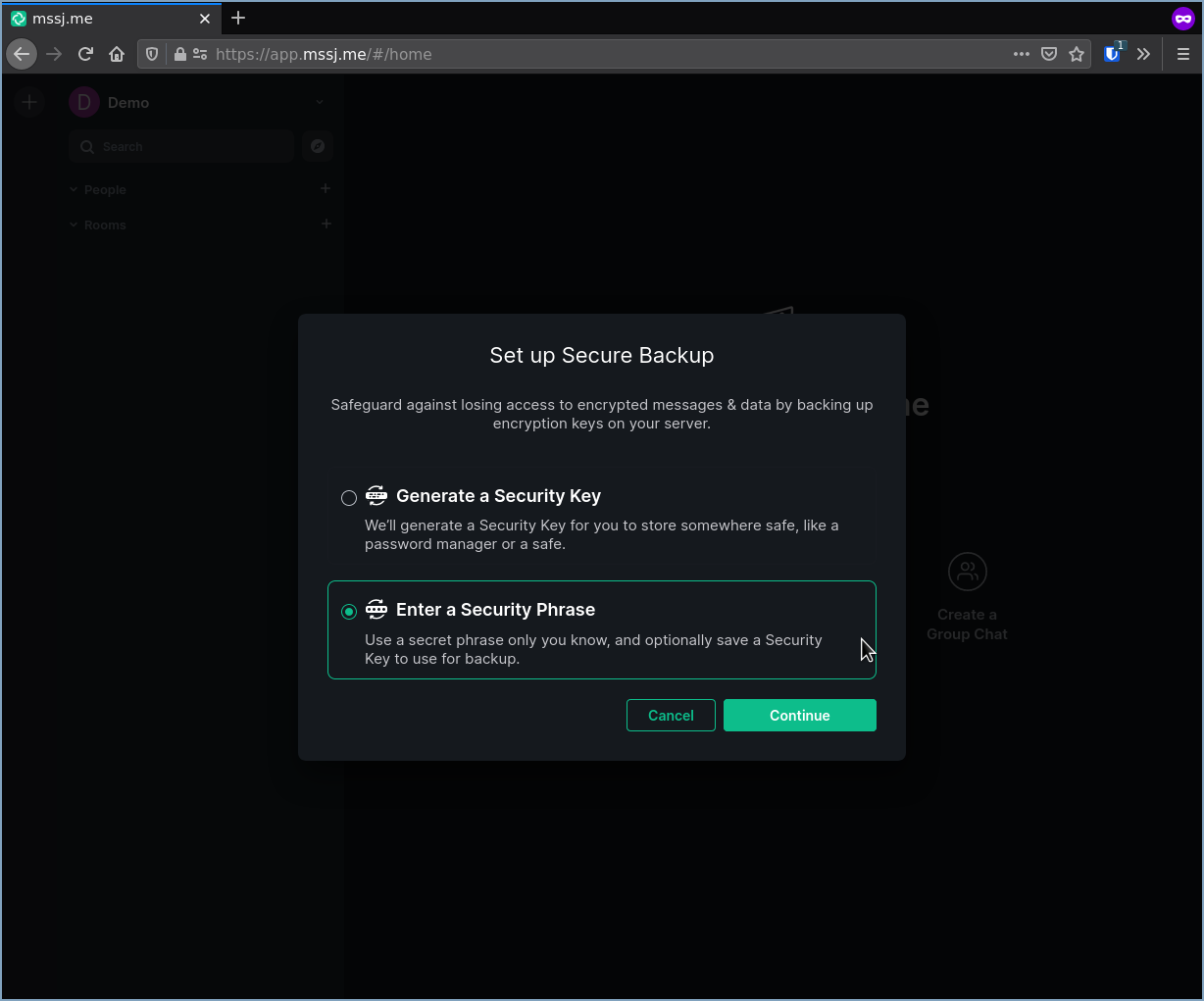
You will be given the choice to save your security key on this screen:
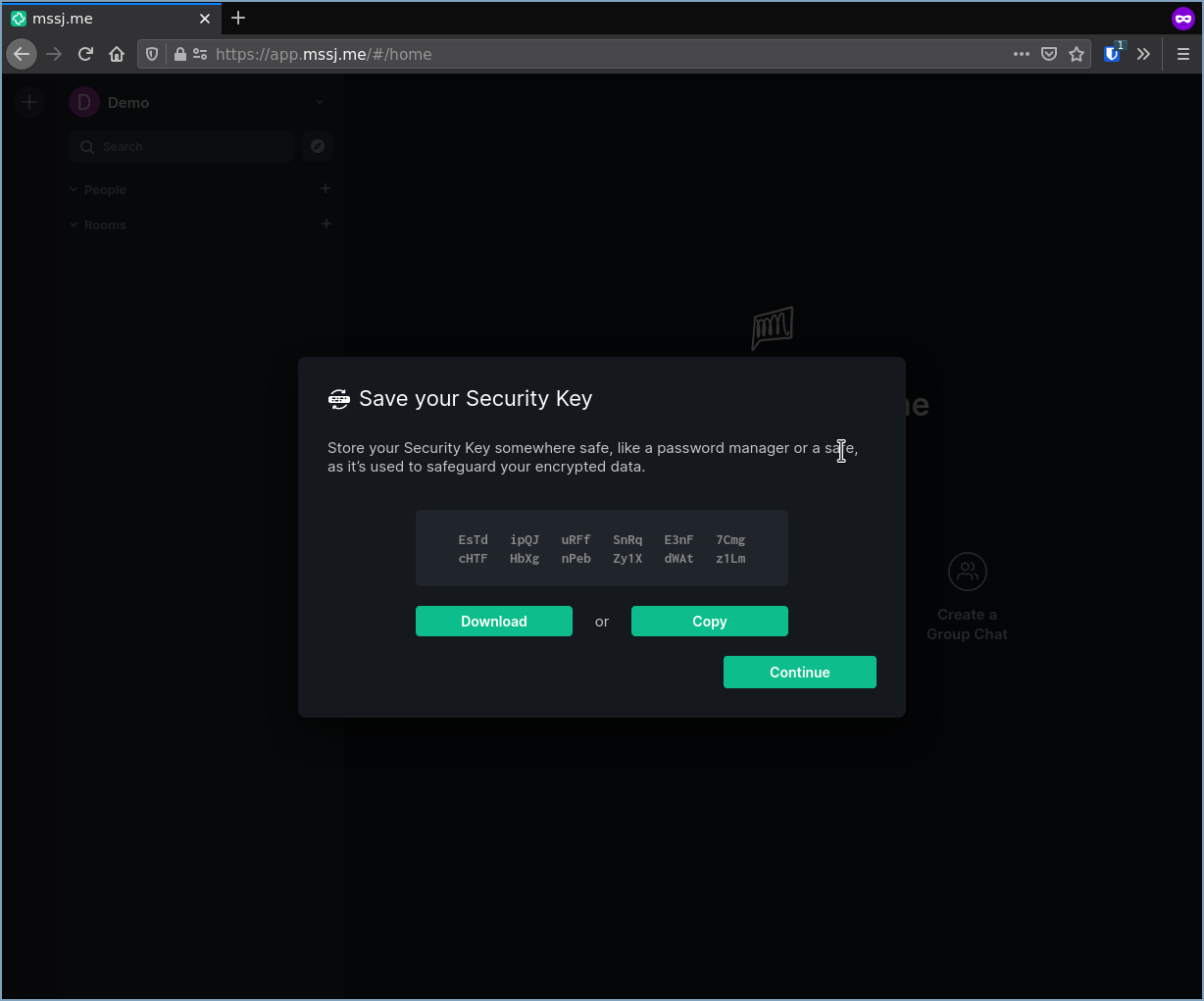
You can either copy it to your clipboard, or you can save the file somewhere, either works fine, but if you took my advice and used a passphrase, you don't need to worry too much about this.
And that's it! Now you can start messaging people by typing in their matrix ID like this:
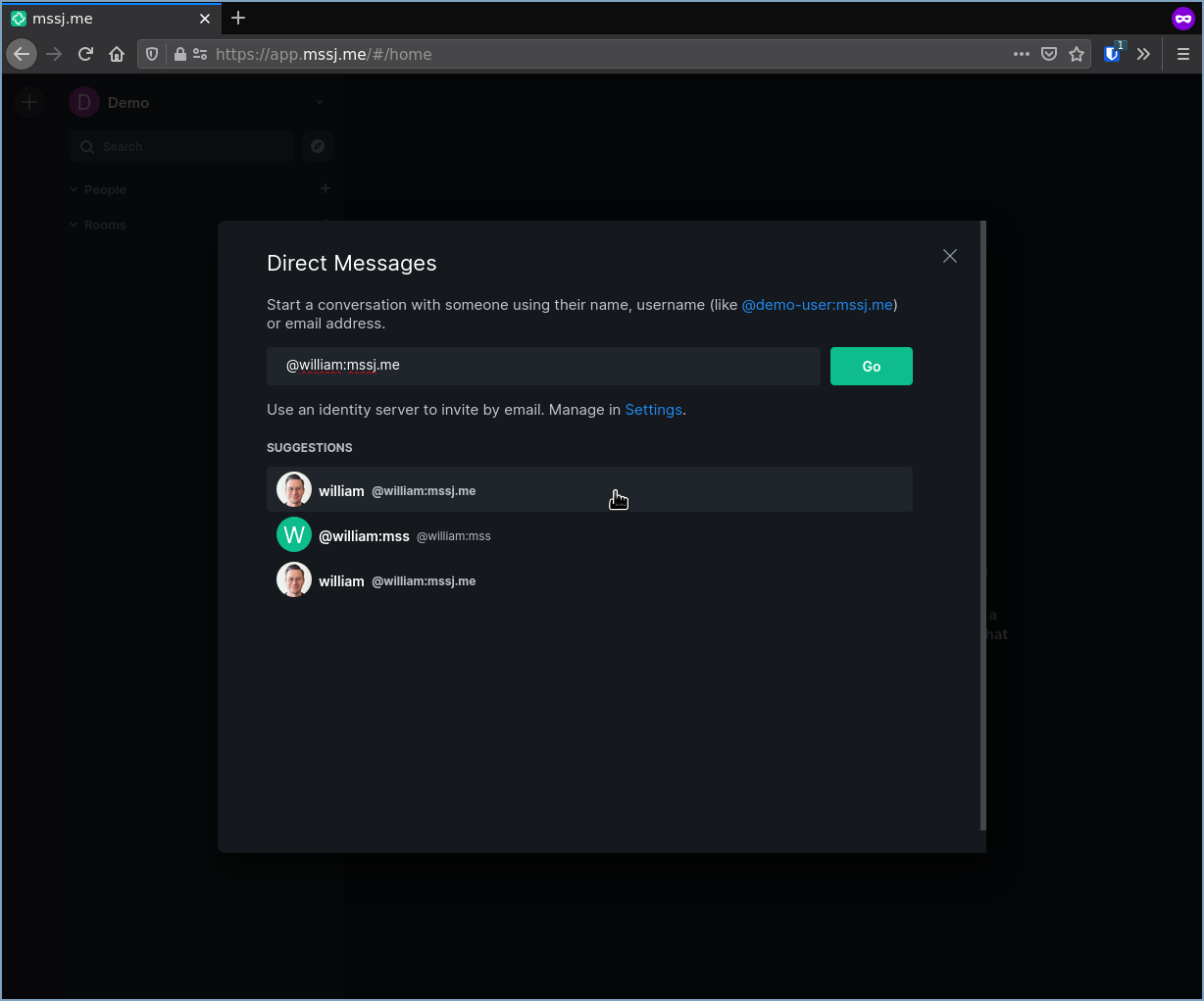
Setting up your mobile device is relatively simple, just download the app from the Google Play Store or the Apple Store and follow these instructions.
When signing into the app, choose the option to "Sign in with Matrix ID" at the bottom:
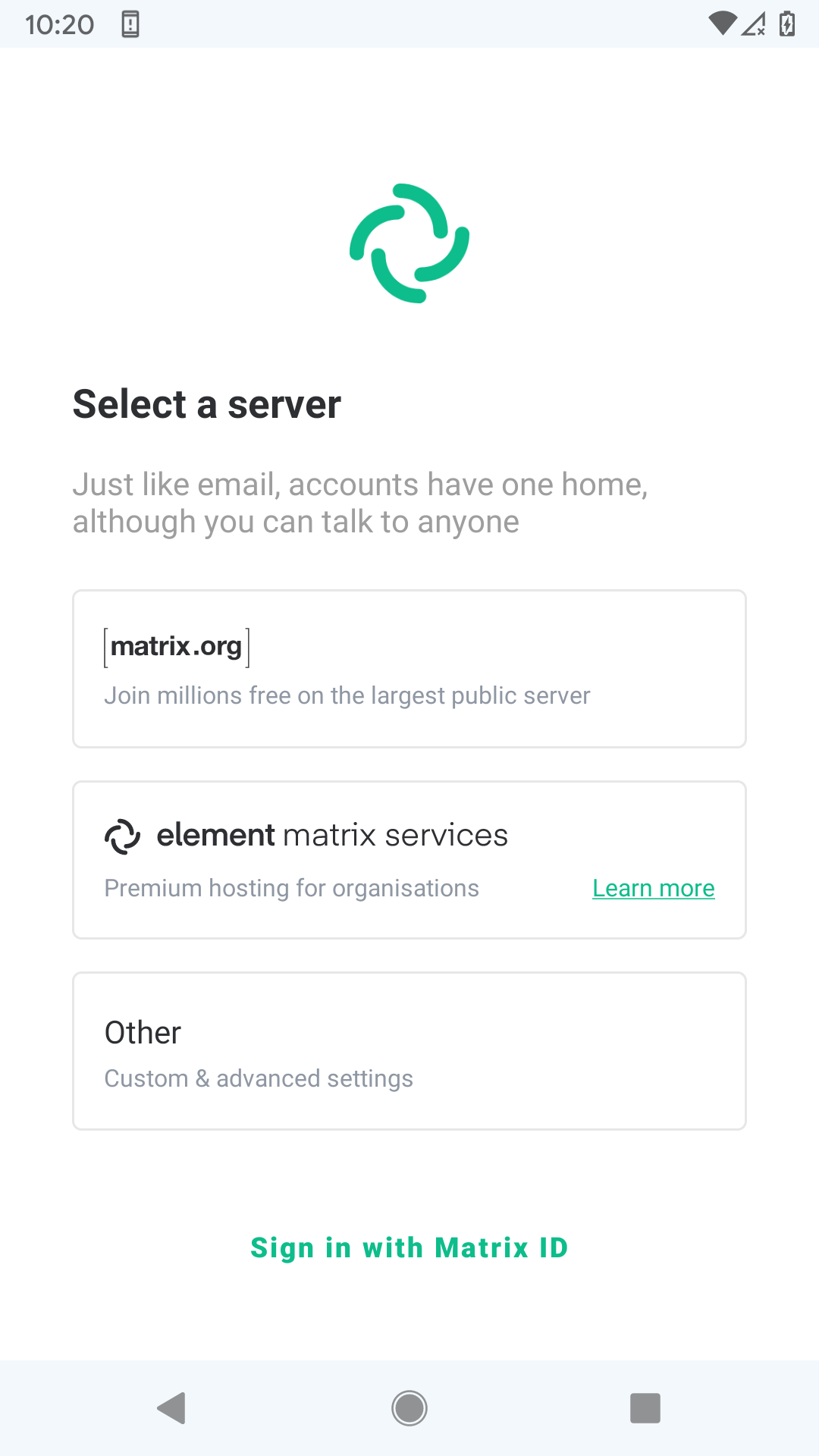
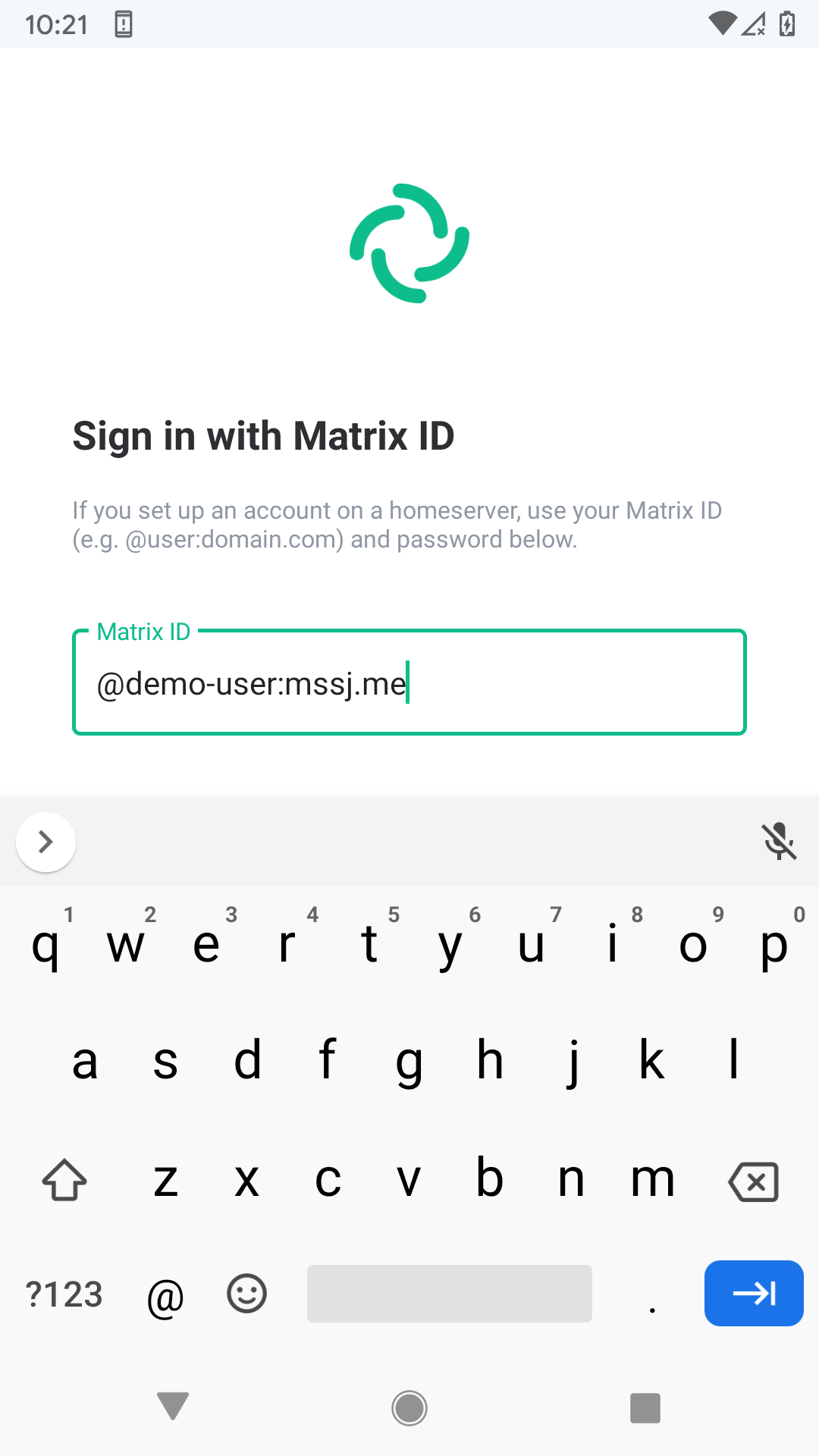
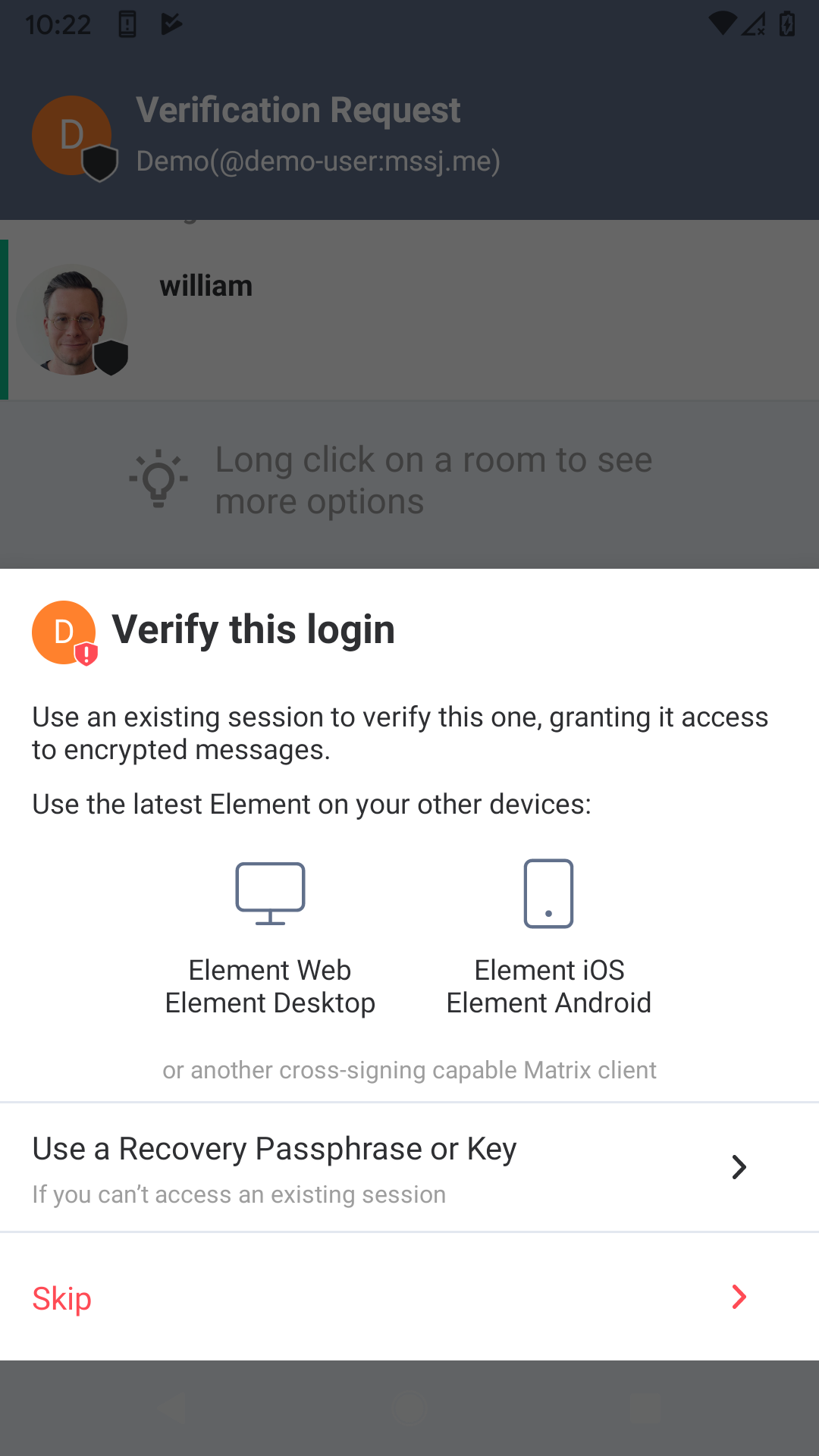
At this point, following my advice above to use a passphrase will make your life easier, as you can "verify" this login by just entering your Recovery Passphrase. If you didn't follow my advice, you can also use your other session that is already logged in to compare a set of emoji on both devices, and if they match then you will be able to follow the prompts on both devices to verify the new login.
At this point, you should be able to go to the settings on your desktop session, and see all of your sessions where you're logged in, and even change the name of them by clicking on them.
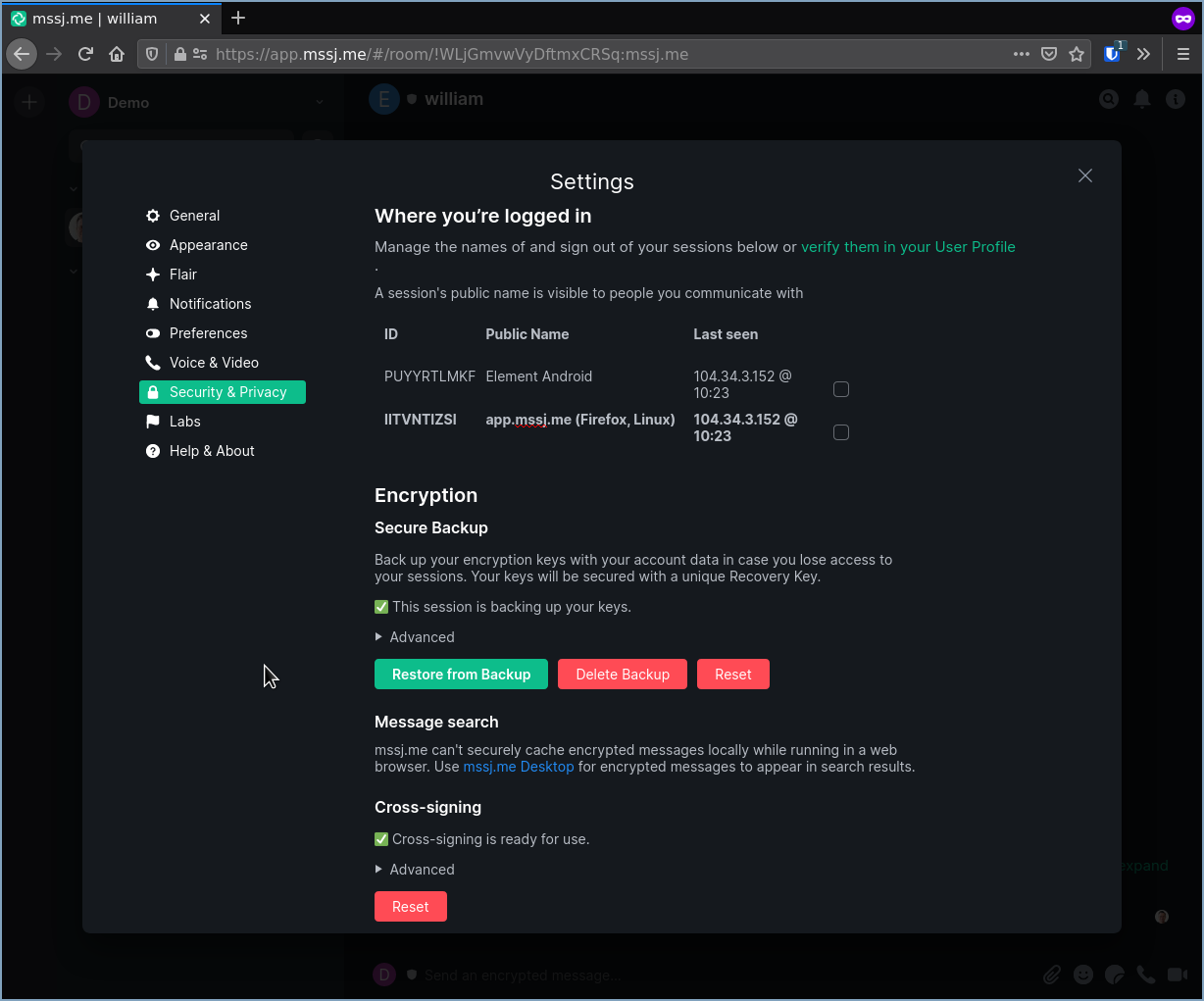
Congratulations, you've logged in and verified your account in both the browser and on your mobile device. If you run into any problems, just let me know and I'll help you out. Happy Job Machining!